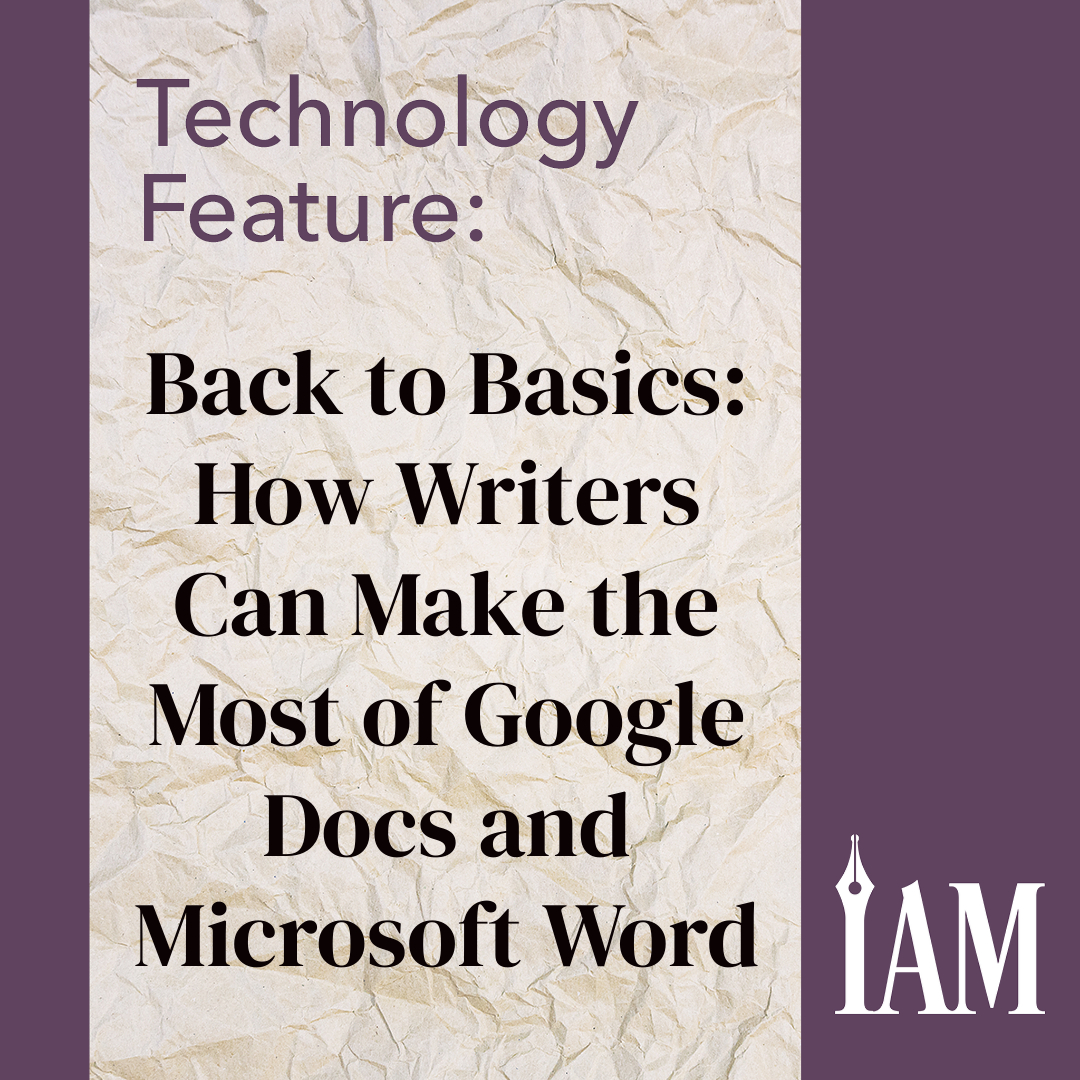How Writers Can Make the Most of Google Docs and Microsoft Word
Indie authors are in a unique position in the publishing world. We get to make all the decisions when writing and publishing our stories. It’s liberating, thrilling, and sometimes a little overwhelming.
Software like Scrivener and Dabble, and programs like Reedsy Book Editor and Atticus, which were designed specifically for authors, provide features that guide writers from planning to publication. These comprehensive tools can organize all of your material, edit it, and get it formatted for print.
Here’s a quick overview of a few popular writing platforms:
- Scrivener: Great for project management, structure, and productivity. Has a learning curve that may be intimidating. ($59.99 for Windows or MacOS, $23.99 for iOS)
- Dabble: Similar features to Scrivener, but more user-friendly. Subscription pricing is limiting, and does not provide formatting options. (Three pricing levels from $10–$20/month)
- Reedsy Book Editor: Free to use and web-based, so it’s accessible anywhere, but some authors find formatting challenging, especially for maps and other extra content.
- Atticus: Another web-based, all-in-one option. A little pricey, and still working out some bugs, according to Joe Bunting’s blog post on The Write Practice (https://thewritepractice.com/best-book-writing-software). ($147)
- Vellum: By many accounts, Vellum’s formatting is beautiful, but it’s expensive and currently limited to Mac users. ($199 for eBook generation; $249 for paperback formatting)
- Ulysses: Limited customization makes it mostly distraction-free, but it wasn’t designed specifically for books, and it’s only available for Mac users. ($5.99/month)
Reedsy also recently compared some of the biggest contenders in more depth on its blog. Visit https://blog.reedsy.com/novel-writing-software to read more.
The Case for Keeping it Simple
With so many products and services to choose from at every step of the process, it’s easy to forget that the most important part of publishing your novel is to get it written.
For authors who want to focus on the story first and publishing second, tried-and-true word processors may be the answer. Although working within the limits of Google Docs or Microsoft Word can be challenging for some plotters, especially those who don’t write chronologically, other authors may find the simplest programs are ideal for drafting, collaborating, and editing.
And because Docs and Word were designed for a wide audience, they both have features you might not expect in a basic writing program.
Benefits and Challenges of Google Docs
Google Docs is popular because of its accessibility—it’s free for both Mac and PC, available on any device, and can be used on- or offline—and the relative ease of collaboration. It’s great for working with critique partners and sharing with beta readers, although longer documents may experience lagging. “Suggestion Mode” is basically the same as Word’s Track Changes feature, which is useful if you’re taking advantage of one of Google Docs’s best features: autosave. The platform continuously backs up your work as you go, but you don’t lose access to those earlier versions, so you don’t need to keep multiple draft copies.
Using folders in the Drive to organize research and planning materials can give users an experience that mimics the binder settings in Scrivener and other author-centric softwares. This is especially true if you make use of the seamless integration with other Google apps, like Jamboard and Google Sheets. Docs also allows you to export to Word if your editor or formatting program requires it. Author Sophia Alves is so confident in Google Docs, she uses it for everything from her series outline to working with her agent and preparing for formatting with Vellum and Draft2Digital. Still, writers whose work requires formatting earlier in the process, like poetry and nonfiction, may find Google Docs capabilities somewhat limited in the early stages.
Pro Tip: Google Docs now has a built-in outline, which you access by clicking View > Show Outline. Any headings you add to your document will show up on the left. This can be great for organizing your manuscript or developing a book bible to track characters, settings, and other significant details. Pair this with the document search or bookmark function, and simplify navigation.
Eva Deverell created a PDF and video that go into extensive details on how writers can use Docs to create a workflow, engage with readers, and collaborate with editors in her blog post, “The Ultimate Guide to Google Docs for Writers” (https://eadeverell.com/google-docs). She also has ideas for creating community through live writing sessions where readers can view her manuscript as she writes it. By announcing her live writing sessions on Twitter and through her newsletter, she makes use of the program’s chat feature to create an open dialogue with readers. Since you can limit how broadly you share your Doc and whether you give readers access to commenting, this experience for readers is one other authors who use the platform could consider offering as a Patreon reward or newsletter magnet.
Benefits and Challenges of MS Word
Word has been an industry standard for several decades for a reason. It’s compatible with most other software, it provides a user-friendly Track Changes feature, and its macros make formatting significantly easier. Microsoft Word is also the preferred platform for many editors and publishers, so in some cases, writers may be better off starting their draft there. Editor Jaime Ford Watson says it has “all the features of Google Docs, but with professional level software.”
Pro Tip: Using Headings and other Styles options gives you the same navigability as the outline in Docs. The Review tab also offers lots of useful editing functions, including a Read Aloud feature.
Because of Word’s small file sizes, sharing is almost as easy as Docs, and it integrates with plug-ins like ProWritingAid for more features. Unfortunately, it doesn’t play well with Apple platforms, and switching between Pages and Word can be frustrating. Also, updates and upgrades are not free. If you want to use Microsoft Word online, you need a subscription to Office 365, where 1 TB of cloud storage is going to cost you $6.99 per month or $69.99 per year.
Pro Tip: Try the Readability feature if you have concerns about the overall reading level of your text. Most writing for the general public is expected to be around the fifth grade level, according to The Writers For Hire, though reading levels vary widely by genre and audience.
Find additional details about these and other platforms in Joe Bunting’s blog post on The Write Practice (https://thewritepractice.com/best-book-writing-software).
Recommended Practices for Both Platforms
- Edit your document’s personal dictionary to include any words you want spell check to ignore.
- Both Word and Docs have dictation features. After turning on your microphone in System Preferences or the Control Panel, Google Docs users can find Voice Typing in the Tools menu. MS Word users will find Dictate with a microphone icon in the Home menu. Both work best if you speak clearly, using short pauses between phrases, but you shouldn’t need to worry about speaking at your natural rate. Word even made the top five in a list of the best dictation software of 2023 by Techradar.com (https://www.techradar.com/best/dictation-software). That said, neither lives up to the functionality or customization of a dedicated dictation software, like Dragon ($200 for the Home edition/$150 for the mobile version).
- Before you upgrade to a dedicated author software, check out extensions and add-ons that might get you the same features in a word processor you already have. For example, Grammarly offers both a Chrome extension, for use with Google Docs, and a Word plug-in.
Which Is Right for You?
This might sound like a cheat, but you really can have it all.
Although writers have a tendency to find one process and maintain an intense loyalty to it, these different tools offer enough of the same features that choosing one to get you through your entire writing journey isn’t strictly necessary. You may find that your preference changes depending on the project, or even the step within the project.
Whether you prefer the consistency of a single program that does it all or benefit from shifting to different software as you work through your process, keep Google Docs and MS Word in mind. The basics have come a long way, and you might find that they have exactly what you need.