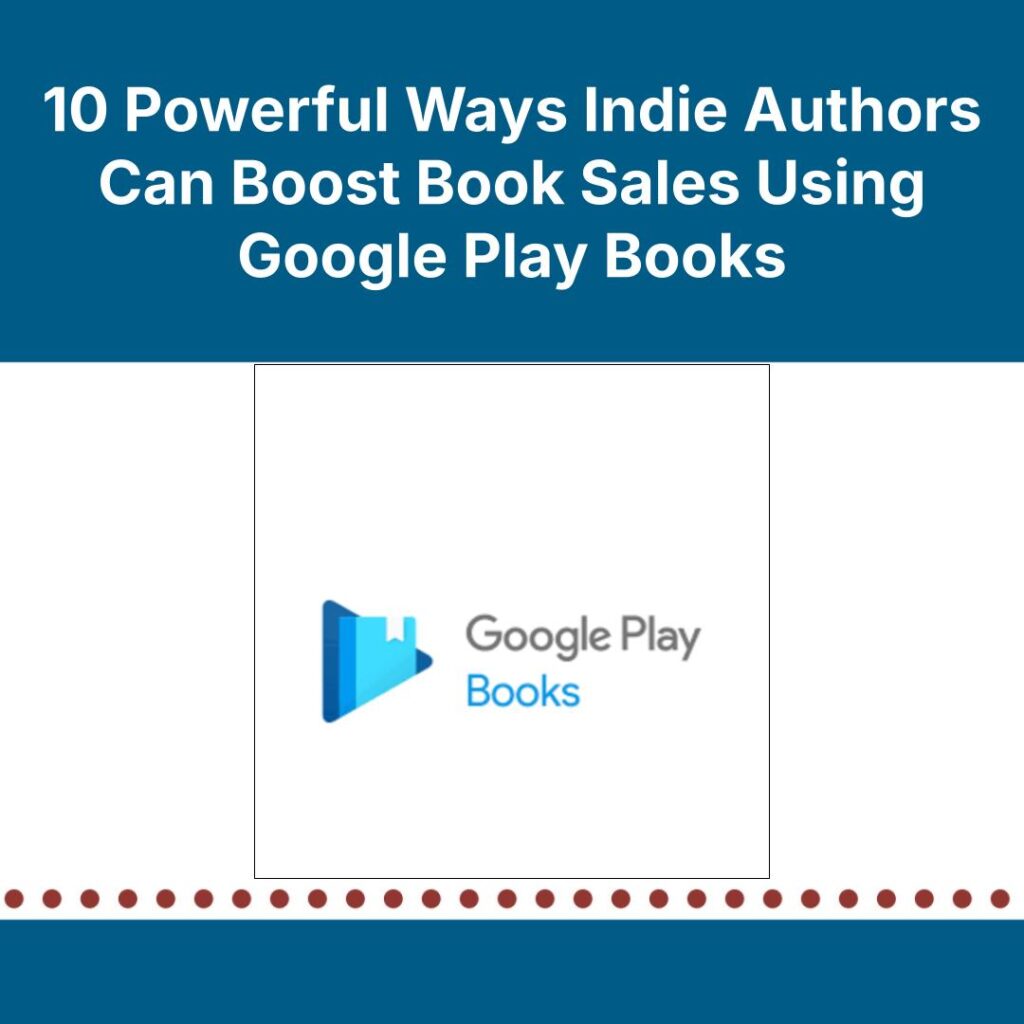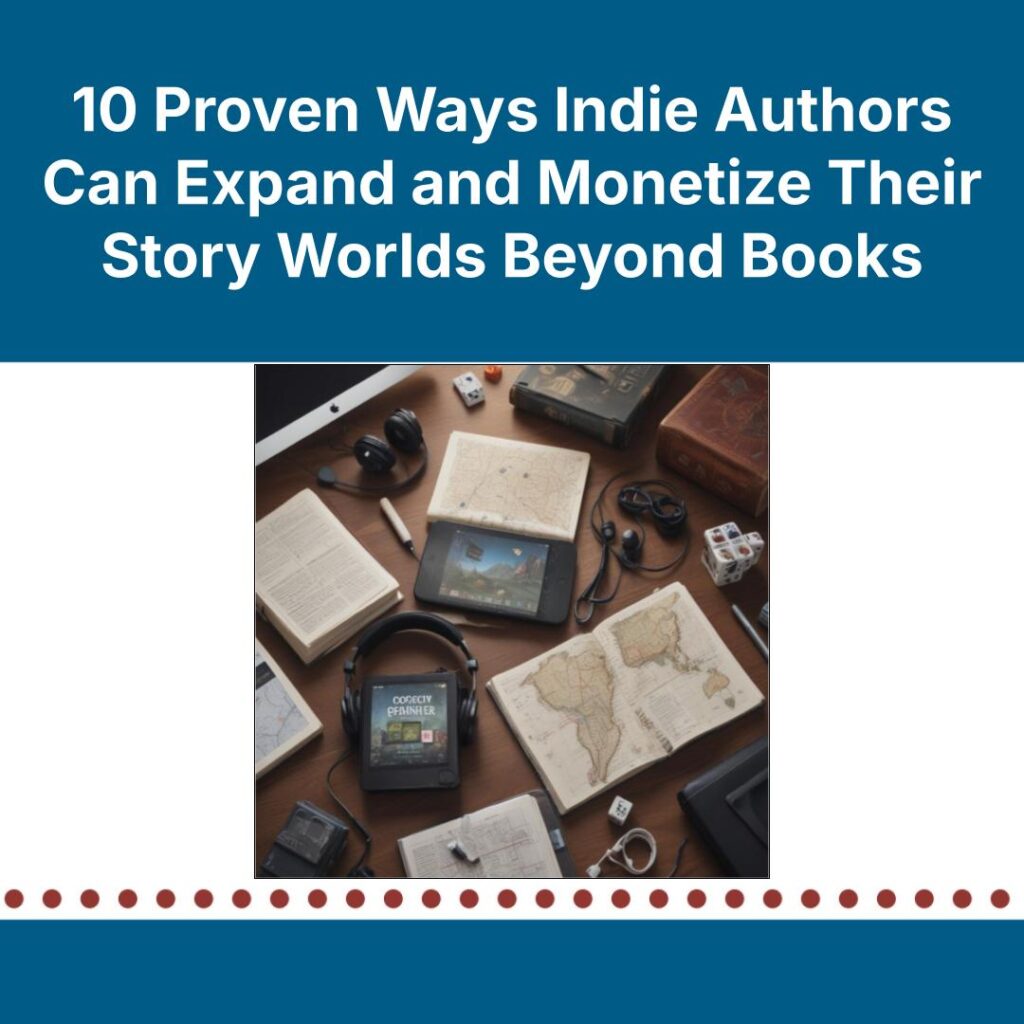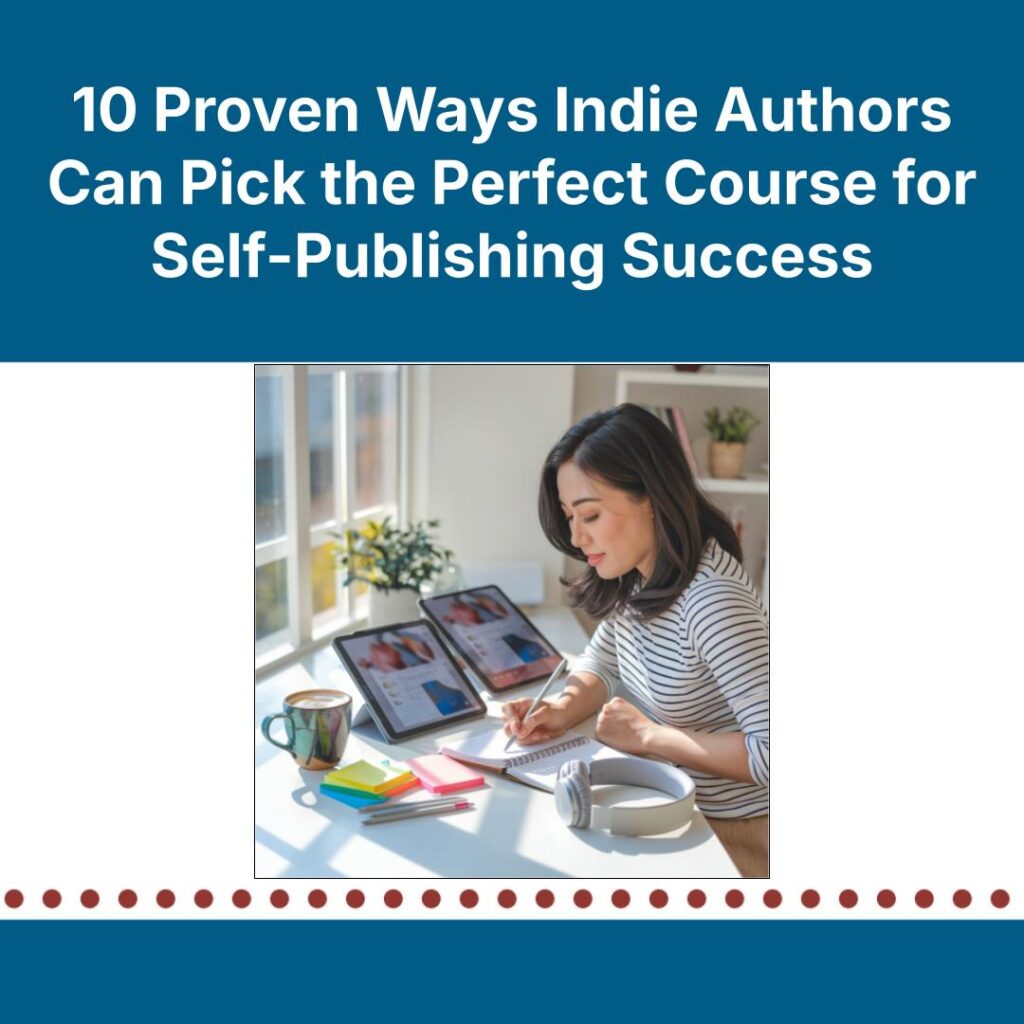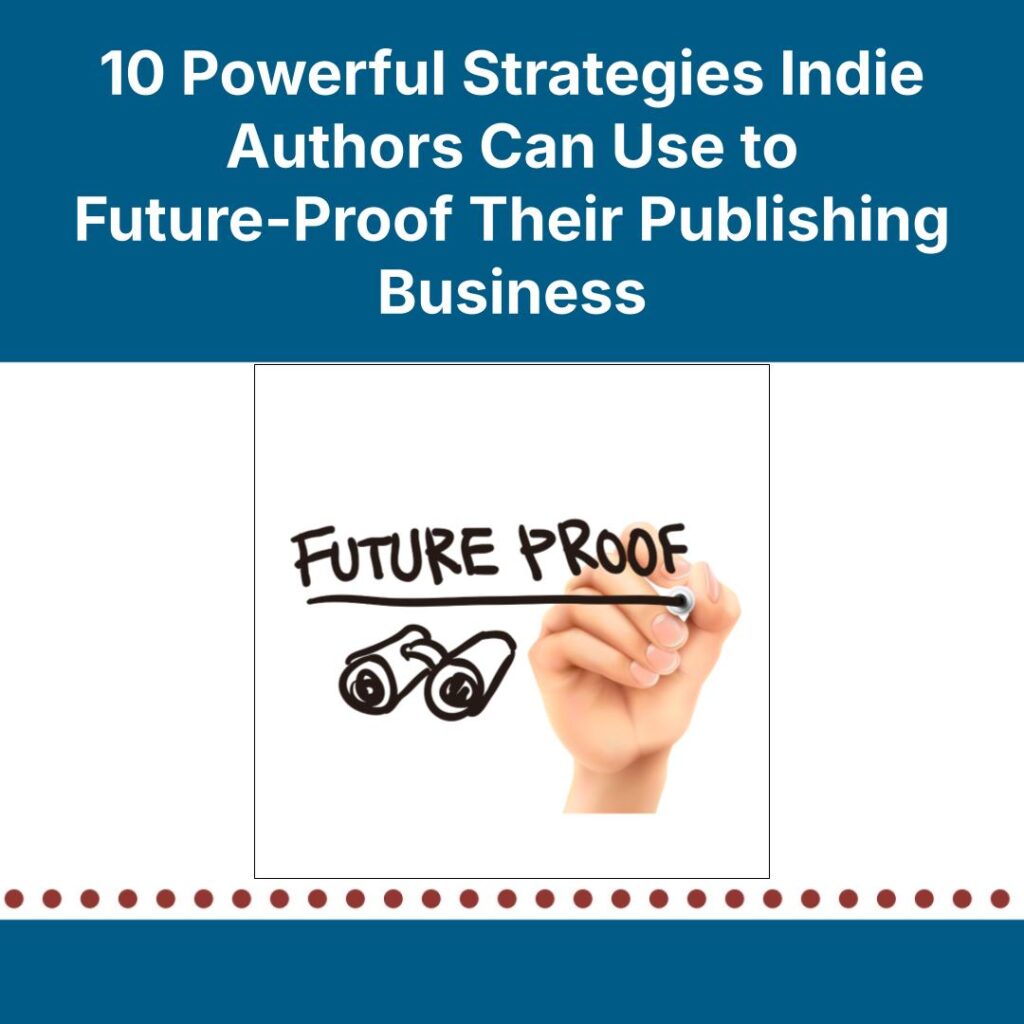Google is already doing a fair amount of marketing on your behalf, whether you’ve asked it to or not. A reader types your name into the search bar, and depending on what Google knows about you, they’re served a mix of book listings, blog posts, and author bios. If you’ve published through Google Play Books, chances are good that your work shows up there too, often near the top of the results.
Despite this visibility, Google Play Books isn’t always top of mind for independent authors. Amazon and Kindle Direct Publishing tend to dominate the retailer conversation, and Apple Books often takes second billing. But Google Play Books occupies a unique corner of the ebook marketplace—especially for Android users, who may already have the app preinstalled on their devices.
Unlike other retailers, Google’s ebook store is closely tied to the broader search engine infrastructure. That means your metadata, pricing, and previews can surface beyond the bookstore itself, appearing in organic search results or even on your Google Knowledge Panel. Whether you’ve spent much time thinking about it, Google has already placed itself between you and potential readers.
In the following ten tips, we’ll break down how authors can make the most of that position—from setting up your account and optimizing your listings to using search-friendly features that extend your visibility well beyond the Play Store.
1. Set up a Google Play Books Partner Account.
Before you can list your titles on Google Play Books, you'll need to register as a content partner through the Google Play Books Partner Center. This portal functions as the back end for authors and publishers to upload, manage, and distribute ebooks on the platform.
You’ll be asked to provide basic business details, tax and payment information, and the usual publishing assets: manuscript files (preferably in EPUB format), cover images, and metadata. If you already have books published elsewhere, you can use the same EPUB files here—Google doesn’t require exclusivity.
Unlike Amazon KDP, where accounts are automatically approved, the Google Books Partner Program may take a few days to verify and activate your profile. Once it’s live, you’ll have access to tools for pricing, preview settings, promotions, and performance tracking.
You can sign up at https://play.google.com/books/publish. Note that though Google has reopened the program to new publishers after several years of being invite-only, access may still be limited in some regions. Authors outside supported countries may need to use a distributor that works with Google Play instead.
Pro Tip: Google allows multiple payment thresholds based on region. If you’re expecting slow but steady sales, adjusting the minimum payout can help you receive royalty payments faster.
2. Optimize Your Book Metadata.
Once you’ve set up your account, you need to ensure your book is discoverable—and that begins with metadata. On Google Play Books, metadata includes your book’s title, subtitle, series information, and description; author name; categories; and keywords. These elements play a significant role in how your book appears in both the Play Store and broader Google search results.
Descriptions should be clear, keyword rich, and reader focused. Use natural language that reflects how readers might search for a book like yours. Phrases like “Urban Fantasy detective series” or “Post-Apocalyptic Thriller with a female lead” can improve your book’s relevance in search queries.
Google allows up to two BISAC subject codes per book, so choose categories that accurately reflect your content. Unlike some retailers that rely more heavily on browse paths or niche subgenres, Google leans on BISAC and metadata matching for placement. If you're unsure, look at how similar books in your genre are listed, and emulate those conventions.
Pro Tip: Google indexes the text inside your book for search purposes. That means keywords used in your manuscript—especially in the first few pages—can influence discoverability. Don’t force it, but keep it in mind during the drafting stage as another layer of SEO at play.
3. Use Google’s Preview Program to Your Advantage.
Google Play Books’s built-in preview function lets readers sample your book directly within the store—and sometimes even within search results. When enabled, previews can appear on your book’s Play Store page and via the Preview link in Google Search, giving potential readers a chance to browse your content before they commit to a purchase.
By default, Google sets a preview range of about 20 percent of the book’s content, but you can customize this in your book settings. Some authors opt to show more for reader engagement; others choose a smaller slice to maintain intrigue. The key is striking a balance that gives enough to hook the reader without giving away the full story.
Unlike Amazon’s Look Inside feature, which is confined to the Amazon ecosystem, Google’s preview links can appear across a broader range of search and discovery surfaces—especially for nonfiction, educational, or reference titles, where keyword matches may trigger preview links to specific chapters or pages.
Pro Tip: You can embed your book’s preview directly onto your author website or blog using Google’s preview widget. It’s a low-effort way to give readers a taste of your book without asking them to leave your site.
4. Take Advantage of Global Reach and Pricing.
Unlike some platforms that require additional enrollment or regional settings to sell globally, Google Play Books automatically makes your book available in dozens of countries across the Americas, Europe, Asia, and beyond, assuming you’ve set your pricing and rights accordingly.
The pricing system is flexible and allows for both manual and automated price conversion. You can enter individual prices in multiple currencies or let Google convert your primary price into local equivalents using current exchange rates.
Google also supports price templates, allowing you to apply default pricing to multiple books with a single setting. To create a template, visit your book catalog in your Partner Center account, then click on the advanced options dropdown menu and select “Manage templates.” If you write in series or manage a large catalog, this feature can streamline the process of launching or updating titles in bulk.
When setting up your territorial rights, check that all supported countries are selected. If a country isn’t explicitly included, your book won’t appear there—even if you’ve set a price for it. Look for the “World” option to cover all available territories unless you have a reason to limit access.
5. Claim and Manage Your Google Knowledge Panel.
Although not officially part of Google Play Books, the Google Knowledge Panel—the information box that appears on the right side of desktop search results when someone looks up your name—is closely tied to how readers discover your books online. If your books are listed on Google Play, and you've been mentioned in enough sources across the web, Google may autogenerate a Knowledge Panel that includes your author photo, bio, and links to your work.
Claiming the panel gives you more control over what appears there. You can suggest edits, update your image, and connect your verified profiles like YouTube, Twitter, or your official website. If your books are correctly linked to your name on Google Play, they may also appear as part of the panel.
To claim your panel, search for your name while logged into the Google account associated with your author identity. If a panel appears, look for the “Claim this knowledge panel” link, and follow the verification steps. If a panel doesn’t exist yet, you can still influence what appears in the future by maintaining consistent bylines, linking to authoritative sources, and building your presence across the web.
Pro Tip: If you use a pen name, make sure your metadata and online presence are consistent across platforms. Inconsistencies in spelling, formatting, or naming can prevent Google from linking your books to your author identity in both its search engine and the Play Store.
6. Use Promotional Pricing and Free Offers.
Google Play Books gives authors the ability to set temporary discounts or offer books for free—without exclusivity requirements or special enrollment programs. This flexibility makes it a useful tool for running promotions, whether you're launching a new release, boosting the first book in a series, or coordinating with a newsletter promo service.
Unlike Amazon’s Kindle Countdown Deals, there’s no formal promotion calendar or limit on how often you can adjust your pricing. You can set start and end dates for a discount in advance or update pricing manually whenever needed. The changes usually go live within hours, though in some cases they may take up to twenty-four hours to reflect across all regions.
Offering a book for free can also improve visibility in search and on the Play Store’s free ebooks charts. Since Google indexes your listing more broadly across its ecosystem, a well-timed freebie can surface in search results, related book recommendations, or in the Google Discover feed.
Pro Tip: Google Play has been known to automatically price-match free books offered on other platforms. And if you list your book as free on Play but charge for it elsewhere, you could see similar ripple effects across other stores—so plan your promotions with consistency in mind.
7. Understand the Analytics Dashboard.
Once your book is live on Google Play Books, the Partner Center dashboard offers a basic overview of how your titles are performing. You’ll find reports for sales, downloads—if offering free books—and revenue broken down by country and currency. It’s not as robust as some other retailers’ analytics tools, but it provides enough detail to track trends and understand where your audience is coming from.
Sales reports are updated daily and can be exported in spreadsheet format for deeper analysis. You’ll see both unit sales and total revenue, along with tax and currency conversion details. Google also includes information about canceled or refunded purchases, which can help you spot potential formatting or delivery issues that might be affecting reader experience.
Google’s dashboard doesn’t offer insight into page reads, conversion rates, or user behavior within the Play Store, so for a more complete picture, some authors supplement with link-tracking tools like UTM parameters in URLs or analytics from their websites to monitor where clicks are coming from and which platforms are driving traffic.
If you're running ads that link to your Google Play book page, append UTM tags to the URLs to track performance through Google Analytics. It’s one of the few ways to get detailed traffic insights beyond what the Play dashboard provides.
What’s a UTM Link, and Why Should Authors Use It?
UTM stands for urchin tracking module—a fancy name for a small string of code you can add to the end of a URL to track where your traffic is coming from. It’s useful when you're promoting your book across different platforms and want to see what’s actually driving clicks.
Here’s a basic Google Play Books link:
https://play.google.com/store/books/details?id=YourBookID
Now here’s that same link with a UTM tag added:
https://play.google.com/store/books/details?id=YourBookID&utm_source=newsletter&utm_medium=email&utm_campaign=launch
Each piece of the tag tells Google Analytics where the visitor came from:
- utm_source identifies the platform, like “newsletter” or “Facebook”
- utm_medium shows the type of content, like “email” or “social”
- utm_campaign helps you label the specific promotion, like “launch” or “sale2025”)
By using UTM links, you can log into your Google Analytics dashboard and see exactly how many readers clicked through from your newsletter, your blog, or a paid ad—allowing you to focus your efforts where they’re working.
Pro Tip: You can create UTM-tagged URLs quickly using Google’s free Campaign URL Builder at ga-dev-tools.google/ga4/campaign-url-builder.
8. Format and Upload Like a Pro.
To avoid hiccups during the publishing process, it’s worth taking time to prepare clean, properly formatted files before uploading them to Google Play Books. The platform accepts both EPUB and PDF formats, but EPUB offers better compatibility across devices and allows for reflowable text, which improves the reader experience, especially on mobile.
If you’re using a tool like Vellum, Atticus, or Scrivener, export an EPUB and check the output using Google’s built-in previewer or a desktop EPUB reader before uploading. Be sure that metadata within the file—like author name, title, and chapter headings—matches what you’ve entered in the Partner Center to avoid conflicts or display issues.
Google automatically scans your upload for errors and will flag problems like missing fonts, improperly embedded images, or invalid EPUB structure. You’ll need to address these before your book can go live. In some cases, Google may accept the file but issue warnings that your book’s formatting could load incorrectly on certain devices.
If your book includes nonstandard formatting—like sidebars, charts, or footnotes—consider testing how it looks on both the Google Play Books app and in the web browser. Each handles formatting slightly differently, and catching problems early can save you headaches later.
9. Experiment with Direct Linking in Ads and Emails.
Because Google Play Books is integrated into the broader Google ecosystem, direct links to your book can do more than just send readers to a purchase page; they can also enhance discoverability and support your overall marketing efforts. Every book you publish on the platform has a unique, shareable URL that you can use in email newsletters, social media posts, blog pages, and paid ads.
One strategic advantage: Android users who click a Play Books link from a mobile device are typically taken directly into the Google Play Books app, where they can preview or purchase the book in just a few taps. This native experience can lead to smoother conversions compared with browser-based storefronts.
For authors running Google Ads, direct-linking to your Play Books product page also means you’re staying within the Google ecosystem, which can sometimes lead to better performance and lower ad costs. Even outside of paid campaigns, using UTM-tagged links allows you to track where clicks are coming from—especially helpful if you’re testing which platforms or audiences respond best.
Pro Tip: To make your links more inviting, consider using a custom URL shortener or branded domain that includes your pen name and book title to direct readers to your Google Play listing. It keeps your promotions consistent across channels and is easier to remember.
10. Don’t Set It and Forget It.
Like any sales channel, Google Play Books benefits from ongoing attention. Make a habit of reviewing your metadata every few months to ensure your description still aligns with current reader expectations or marketing campaigns. If you’ve released a new book in a series, update your earlier titles to reflect that. Google doesn’t automatically link series together unless you’ve entered consistent series metadata across titles, so maintaining that manually is essential.
Likewise, pricing and territorial settings deserve regular checks. Currency fluctuations can lead to awkward local pricing, like $3.17 instead of a cleaner $2.99, and newer territories may become available. Small updates can go a long way in improving the buying experience for readers and signaling to the algorithm that your content is fresh and active.
Why Google Play Books Deserves a Spot in Your Publishing Strategy
For indie authors, visibility is everything—and Google already has a front-row seat to your author brand. Google Play Books may not replace your primary sales channel, but it can enhance your discoverability, broaden your global reach, and strengthen the foundation of your author platform. With the right setup, it doesn’t take much to keep it running smoothly—and the potential payoff, especially in search visibility and mobile engagement, is well worth the effort.
Chelle Honiker