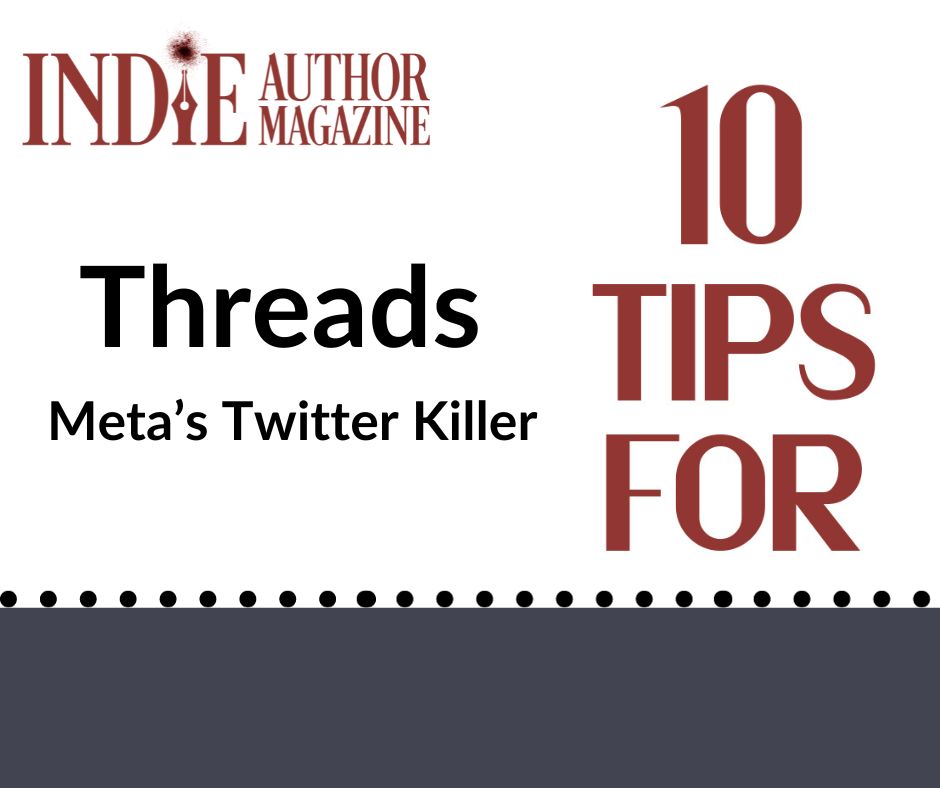10 Tips for: Threads
If you have previous experience with X, originally Twitter, Meta’s new text-based social media app for Instagram users, Threads, will feel familiar to you. With similar content-sharing capabilities and a limit of five hundred characters per post, the focus, as the name implies, is creating conversation threads with followers on topics that interest you.
Because it’s connected to Instagram, setting up Threads is incredibly convenient. By downloading the app and transferring your Instagram username, bio, and profile image, you can be ready in less than thirty seconds. All your existing Instagram followers who have joined Threads will automatically become your followers there too.
Pro Tip: Two things to note before you jump on the Threads bandwagon. The first is that if you want to delete your Threads account, you must delete your Instagram profile too. The second is that if you live within the European Union, Threads has yet to be released because of the Digital Markets Act.
As an author, if you prefer to focus on text rather than photos or videos, Threads is the perfect platform for you. Engaging with readers becomes simpler by typing out your thoughts instead of creating visual content. Of course, if visual content is your jam, Threads has you covered as well. No matter how you prefer to connect with your audience, if you’re ready to weave a new social media platform into your marketing strategy, read on to learn our top tips for mastering Threads.
1. Customize Your Profile
To use Threads, you need an Instagram account, and you can import existing information and followers from your Instagram profile. However, you’ll still need to customize your Threads profile separately.
Add a profile picture and bio that represents you and your author business. Choosing a different profile picture, bio, or link won’t affect your Instagram profile. However, if you change your Threads username, you must also change your Instagram username.
Once you’ve made your profile, you can select certain accounts to follow from your Instagram account, or click “Follow All.” The profiles you follow on Threads won’t impact who you follow on Instagram.
Threads allows you to have different privacy settings from Instagram if needed. All users under sixteen (or eighteen in some countries) will, by default, have a private profile when they join.
2. Familiarize Yourself with the Basics
The Threads interface resembles X’s interface but primarily takes after Instagram. Threads is mobile-only for now, whereas X is available for both mobile and desktop, but one perk to the new platform is that Threads has no ads.
Much like Instagram, Threads has a navigation bar at the bottom of its screen:
- The house icon will take you to your feed.
- The magnifying glass allows you to search for fellow Threads users.
- The pen-and-paper icon allows you to create a new thread.
- The heart in the navigation will show you your activity: who followed you, replied to your thread, or mentioned you in their threads.
- The person icon will direct you to your profile.
Threads doesn’t rely on hashtags like Instagram or display trending topics like X. In fact, hashtags don’t seem to be prevalent on Threads right now, though that could change.
Accessibility features like screen reader support and AI-generated image descriptions are also available.
3. Build a Community
Meta CEO Mark Zuckerberg has stated he wants Threads to be a casual, social atmosphere where users can engage in friendly discussion. However, Threads is still in its infancy, so it's hard to predict what kind of content will thrive on the app in the long run.
As an author, no one knows your audience better than you. Look at the ways they interact with your content on your other social media pages. What do they like? What are they asking for more of?
Threads gives you a place to try new things and give your target audience exactly what they’ve been asking for. Focus on making your brand more relatable and human since that content seems to do well on the app. Then, make sure you keep the conversation going by responding and interacting with your audience. For ideas, Hootsuite has created a free Threads generator, including some bookish examples.
Pro Tip: Although the platform is new, consistency is still key to social media engagement. Set a daily post target and benefit from an engaged audience who knows when to find fresh content from you.
4. Make Threads a VIP Experience
One of the standout features of Threads is its emphasis on a Close Friends list. Threads allows users to create a curated network with whom they can share content exclusively.
To create your Close Friends list, tap the house icon, then tap the menu in the top left corner. Finally, tap “Close Friends,” and begin adding or removing names to your list. Use the search bar to find users who aren't on the main list.
No one on your list is notified when adding or removing names, so you can do so totally incognito without fear of backlash. Plus, no one on the list will be able to know who else is on your list, so there are no privacy issues.
Similar to a group chat or text, you can create group messages in the app, but you can only choose from your list of Close Friends.
Pro Tip: Auto Status is a unique and innovative feature in Threads that allows you to share your current status automatically. Whether you’re writing your latest manuscript, traveling, or simply enjoying a quiet evening at home, your friends can stay updated on your activities in real time.
5. Make Your Vision Visual
Threads is a visual-centric platform and includes camera and text features that can make your posts more visually engaging. Experiment with the various camera effects, filters, and stickers to break up text, provide context, and enhance overall engagement.
To share photos or videos, select a photo or video from your gallery or take one in the app. While capturing photos or videos, explore Threads’s camera effects by tapping the wand icon on the right side of the screen.
Pro Tip: Keep in mind the following limitations for creating a post in the app:
- The aspect ratio for Threads is 9:16.
- The recommended size for images and videos in Threads is 1080 x 1920 pixels. However, you can use images and videos of any size, as long as they meet the aspect ratio requirement.
- The character limit for Threads is five hundred characters per thread.
- You can attach up to ten images or videos to each Thread.
- The maximum length for a video in a thread is five minutes.
6. Take Advantage of Thread Customization
If you want to change your Threads feed so that it only shows posts from accounts that you follow, it's simple to do, though not that intuitive.
Tap the home icon at the bottom of the screen, or the @ icon at the top of the screen. You'll see two tabs: “For You” and “Following.” Tapping the home icon or @ symbol again will hide the tabs. To see a chronological feed of posts that are only from accounts that you follow, select “Following.” To see a mix of posts from accounts that you follow as well as posts suggested by Threads’s algorithms, tap “For You.”
When you close the app, it won't remember your last feed selection; you’ll automatically start back in the For You feed.
7. Join—or Create—Discussions
One of Threads’s best features is its discussion boards. Engage with the Threads community with the Explore tab. This is where you can discover people with similar interests and join public conversations. Tap on a post to view it and leave comments or reactions.
If you don't see any discussions that interest you, why not start your own? You can create discussions on almost any topic, from reader-focused discussion boards to discussions pertaining to the publishing industry.
Remember, the goal is to foster meaningful connections, so don’t be afraid to dive deep into your passions.
8. Create Polls
Creating polls is another great way for users on Threads to engage with one another. Polls allow users to ask their followers questions directly. For authors, they also offer a simple way to promote engagement among readers and include them in the writing process. Try asking questions like: Which cover do you prefer? Which book should I write next? What should I name the hero in my series?
9. Explore the Integration with Instagram
Threads is tightly integrated with Instagram, so you can easily share Threads posts on your Instagram Story. You can also see your Close Friends list from Instagram in Threads. This makes it more convenient to stay connected with your reader network on both platforms.
To add your post, or any public thread, to your Instagram Story, click the paper airplane at the bottom of the thread, select “Add to Story,” and Instagram will launch automatically. From there, you can edit the post or share it directly with your followers.
If your Instagram is strictly for business purposes, try using Threads to show the messy behind-the-scenes that not everyone gets to see on Instagram. The best part is that your posts on Instagram can reference what you’re posting on Threads, so you can show up for both groups and grow your following on both platforms.
Pro Tip: If you want to confirm someone is who they say they are, head to their Instagram profile and click the Threads link below their username. This will take you directly to their Threads profile. Verified accounts on Instagram will retain the blue checkmark next to their usernames on Threads.
10. Track Your Progress with Performance Metrics
Threads is not just a simple messaging app; it is a tool that can help you grow your author business. Analyze performance metrics to see what’s working and track your engagement and audience growth. Basic insights, such as likes and replies, can be accessed through the app, but consider utilizing third-party analytics programs if you’re looking for more in-depth feedback.
Threads offers authors and the publishing industry an array of opportunities. The platform provides a fresh and dynamic space for authentic self-expression and meaningful connections, empowering users to engage in positive, productive discussions while amplifying their online presence. If nothing else, Threads is an opportunity to show a different side of yourself to your readers, both new and emerging.